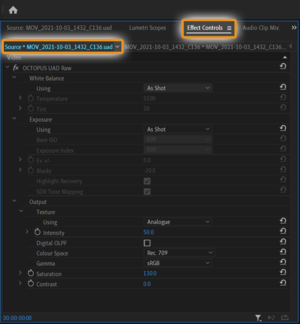Difference between revisions of "UAD CODEC PREMIERE PRO PLUGIN"
Ocwikiadmin (talk | contribs) m |
Ocwikiadmin (talk | contribs) m |
||
| (12 intermediate revisions by the same user not shown) | |||
| Line 1: | Line 1: | ||
| + | {{DISPLAYTITLE:<span style="color:#ff8028;">UAD CODEC </span>PREMIERE PRO PLUGIN}} | ||
''Pre-release''<br><br> | ''Pre-release''<br><br> | ||
This guide covers the setup and usage of the <strong>OCTOPUS</strong>UAD codec plugin for Adobe Premiere Pro. To learn more about the UAD codec, please see the <strong> [[UAD CODEC WHITE PAPER]].</strong> | This guide covers the setup and usage of the <strong>OCTOPUS</strong>UAD codec plugin for Adobe Premiere Pro. To learn more about the UAD codec, please see the <strong> [[UAD CODEC WHITE PAPER]].</strong> | ||
| Line 7: | Line 8: | ||
* Windows 10 or macOS | * Windows 10 or macOS | ||
* Adobe Premiere Pro CC 2015 or newer | * Adobe Premiere Pro CC 2015 or newer | ||
| − | * Intel/AMD 64-bit CPU | + | * Intel/AMD 64-bit CPU ''(Native Apple M1 support in progress)'' |
* Graphics card with support for OpenCL 1.2 or newer | * Graphics card with support for OpenCL 1.2 or newer | ||
<br> | <br> | ||
====Installation==== | ====Installation==== | ||
Use the following installer for your platform to install the UAD codec plugin:<br> | Use the following installer for your platform to install the UAD codec plugin:<br> | ||
| − | Windows: [ | + | Windows: [https://www.octopuscinema.com/downloads/OCTOPUS-UAD-Windows-Installer.msi OCTOPUS-UAD-Windows-Installer.msi]<br> |
| − | macOS: [ | + | macOS: [https://www.octopuscinema.com/downloads/OCTOPUS-UAD-macOS-Installer.pkg OCTOPUS-UAD-macOS-Installer.pkg] |
The installer will automatically detect the correct location to install the plugin for Adobe Premiere Pro. Please do not change the installation directory unless you know what you are doing. | The installer will automatically detect the correct location to install the plugin for Adobe Premiere Pro. Please do not change the installation directory unless you know what you are doing. | ||
| Line 23: | Line 24: | ||
[[File:uad-thumbnail1.jpg|left|frameless|class=rounded-corners|UAD Thumbnail]] | [[File:uad-thumbnail1.jpg|left|frameless|class=rounded-corners|UAD Thumbnail]] | ||
| − | UAD-RAW 2:1<br> | + | <span style="white-space: nowrap;">UAD-RAW 2:1<br> |
7680 x 3200<br> | 7680 x 3200<br> | ||
24 FPS<br><br> | 24 FPS<br><br> | ||
| − | [https://drive.google.com/uc?export=download&id=1M73rkrN1vRVS3wyNgxFINwxq8_6UJd-K DONWNLOAD .UAD - 5.2GB] | + | [https://drive.google.com/uc?export=download&id=1M73rkrN1vRVS3wyNgxFINwxq8_6UJd-K DONWNLOAD .UAD - 5.2GB]</span> |
<br><br> | <br><br> | ||
| − | Find more UAD sample files in the [ | + | Find more UAD sample files in the [https://octopuscinema.com/uad-sample-files UAD Sample Files Gallery] |
<br> | <br> | ||
<br> | <br> | ||
| Line 36: | Line 37: | ||
<br> | <br> | ||
====RAW Image Controls==== | ====RAW Image Controls==== | ||
| − | When working with UAD-RAW or any raw format, the | + | [[File:uad-raw-plugin-usage.png|thumb|Accessing UAD-RAW Source Settings in Premiere Pro]] |
| + | When working with UAD-RAW or any raw format, the image needs ''developing'' to look normal. Raw formats can expose control over the developing process. These controls typically include ''white balance/tint'' and ''exposure'' but can also feature more advanced and creative options. The UAD plugin exposes as much as possible while remaining straight forward to use. | ||
| − | + | To access the UAD-RAW image controls, select the clip in the timeline and then navigate to the ''Effect Controls'' window. Inside the ''Effect Controls'' window, activate the ''Source'' tab to show the source settings for the clip. This will be titled <span style="white-space: nowrap;">''Source * CLIPNAME.uad''</span>. | |
| − | |||
| − | To access the UAD-RAW image controls, select the clip in the timeline and then navigate to the ''Effect Controls'' window. Inside the ''Effect Controls'' window, activate the ''Source'' tab to show the source settings for the clip. This will be titled ''Source * CLIPNAME.uad''. | ||
Latest revision as of 21:47, 26 October 2022
Pre-release
This guide covers the setup and usage of the OCTOPUSUAD codec plugin for Adobe Premiere Pro. To learn more about the UAD codec, please see the UAD CODEC WHITE PAPER.
Contents
Quick Start
System Requirements
- Windows 10 or macOS
- Adobe Premiere Pro CC 2015 or newer
- Intel/AMD 64-bit CPU (Native Apple M1 support in progress)
- Graphics card with support for OpenCL 1.2 or newer
Installation
Use the following installer for your platform to install the UAD codec plugin:
Windows: OCTOPUS-UAD-Windows-Installer.msi
macOS: OCTOPUS-UAD-macOS-Installer.pkg
The installer will automatically detect the correct location to install the plugin for Adobe Premiere Pro. Please do not change the installation directory unless you know what you are doing.
Sample .UAD Files
The following UAD-RAW sample files can be downloaded for evaluation of the UAD codec and plugin:
UAD-RAW 2:1
7680 x 3200
24 FPS
DONWNLOAD .UAD - 5.2GB
Find more UAD sample files in the UAD Sample Files Gallery
Usage
Working with the .UAD files in Adobe Premiere Pro is the same as working with any other video format. Simply drag .UAD files into projects and timelines, or navigate responsive .UAD thumbnails with the Media Browser.
RAW Image Controls
When working with UAD-RAW or any raw format, the image needs developing to look normal. Raw formats can expose control over the developing process. These controls typically include white balance/tint and exposure but can also feature more advanced and creative options. The UAD plugin exposes as much as possible while remaining straight forward to use.
To access the UAD-RAW image controls, select the clip in the timeline and then navigate to the Effect Controls window. Inside the Effect Controls window, activate the Source tab to show the source settings for the clip. This will be titled Source * CLIPNAME.uad.